Sat, July 27 2024
21 Tammuz 5784
All Events
-
Tuesday ,
JulJuly 30 , 2024Mitzvah of the Month Drop Off
Tuesday, Jul 30th 9:00a to 3:30p
-
Wednesday ,
JulJuly 31 , 2024Mitzvah of the Month Drop Off
Wednesday, Jul 31st 9:00a to 3:30p
-
Wednesday ,
JulJuly 31 , 2024TBA & TBS Summer Brunch & Learn
Wednesday, Jul 31st 10:45a to 12:00p
-
Thursday ,
AugAugust 1 , 2024Mitzvah of the Month Drop Off
Thursday, Aug 1st 9:00a to 3:30p
-
Friday ,
AugAugust 2 , 2024Shabbat Speaker: State Senator Rosie Bagolie
Friday, Aug 2nd 6:30p to 7:30p
-
Tuesday ,
AugAugust 6 , 2024Ways & Means Committee Meeting
Tuesday, Aug 6th 10:00a to 12:00p
-
Wednesday ,
AugAugust 7 , 2024TBA & TBS Summer Brunch & Learn
Wednesday, Aug 7th 10:45a to 12:00p
-
Friday ,
AugAugust 9 , 2024Summer Tot Shabbat ana Pizza Dinner
Friday, Aug 9th 5:45p to 7:00p
-
Monday ,
AugAugust 12 , 2024Tisha B'Av Service
Monday, Aug 12th 8:30p to 10:00p
-
Wednesday ,
AugAugust 14 , 2024TBA & TBS Summer Brunch & Learn
Wednesday, Aug 14th 10:45a to 12:00p
Update this content.
Join Our Mailing List
Sat, July 27 2024 21 Tammuz 5784



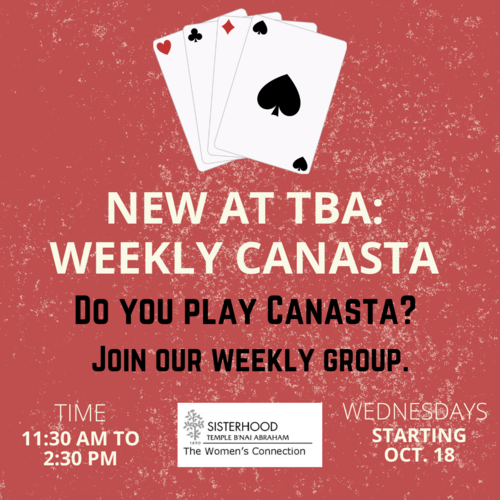 Already play Canasta?
Already play Canasta?